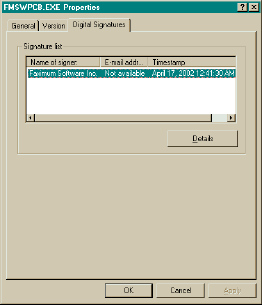As mentioned elsewhere (see "Background" on page 63 and "Files, Faxing" on page 48) an alternative method for faxing Microsoft Word (and other MS Windows) is to install the Faximum Messaging Server Print Driver on your Windows desktop system. This will allow you to "print to fax" from any Windows application and have the resulting "printed" output faxed by the FMS server.
You can download and install the FMS Windows Print driver from the FMS webadmin interface by clicking on the Download / Windows Print Driver link. Once you have selected the source of the driver package (either your local server or the Faximum webserver) and clicked on the appropriate link you will be presented with a dialog box similar to the following (this is from Internet Explorer):
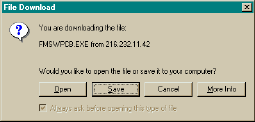
If you select the Open button from the above dialog then (again, with Internet Explorer) you ought to see the following dialog box which verifies that the package you are about to download and install has been signed by Faximum Software Inc.
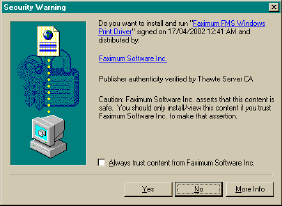
If you are using a different browser you may not see the above message but if you download the FMSWPCB.EXE driver installation package you can later verify that it has been signed by Faximum Software by using Windows Explorer, selecting the FMSWPCB.EXE file, click on the File:Properties menu item, and then selecting the Digital Signatures tab. This ought to show something similar to the following (the timestamp may vary):