
Faximum ELS/PLUS 4
Fax Software for
|
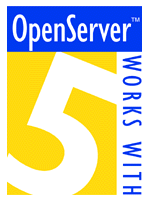 |
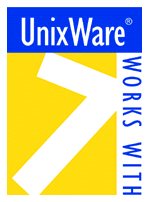 |

|
README Updated 2002-03-13 4:08 for 4.0-2 (SCO) and 4.0-4 (Linux)
COPYRIGHT © 2001, 2002 Faximum Software Inc. All Rights Reserved.
Faximum Software Inc.
1497 Marine Drive, Suite 300
West Vancouver, BC
Canada, V7T 1A6
| Phone: | 1 (604) 925-3600 |
| Support: | 1 (604) 922-7311 |
| Fax: | 1 (604) 926-8182 |
| Email: | info@faximum.com |
| support@faximum.com | |
| WWW: | www.faximum.com |
If you received this README file as a printed version in your software media kit it may be more current than the version on the media. Please use this version rather than the version on the CD-ROM. The most current copy is always available from http://www.faximum.com/support/readme/elsplus-4.0-sco.html.
If you did not order a printed copy of the manuals for this product (which includes the Installation Guide and Release Notes), you may obtain a PDF (i.e. Adobe Acrobat) version of the IGRN manual either from your CD-ROM (if you obtained this software on CD-ROM) or from the Faximum Software website at www.faximum.com/support/manuals
Please visit http://www.faximum.com/status for the latest news on this software release. This web page also contains information on any updates that might be released after this document was written.
|
Software Activation Key Before you will able to use the software included in this distribution you will have to obtain a confidential activation key from Faximum Software. Please visit http://www.faximum.com/register to register your product and obtain your activation key. (Alternatively complete and send in the registration form at the end of the file in order to obtain your activation key). Thank you. |
|
Important Legal Notice This software and related documentation is covered by a licence and may only be used under the terms of that licence. A copy of the licence may be found at the end of this document. Installation of this software is evidence that you have read and agree to be bound by the terms of this licence. If you do not agree with the licence then do not install the software and return the software to your vendor or to Faximum Software Inc. within 10 days of purchase for a full refund of your purchase price. |
Table of Contents
- Release Notes
- Documentation
- Preparing to Install the Software
- Installing the Software
- Configuring the Software
- Running the Fax Software
- Removing the Software
- Resolving Problems and Contacting Technical Support
- Fixes Available for this Release
- Known Problems with this Release
- The Software Licence
- The Software Registration Form
1. Release Notes
The ELS/PLUS 4 has been designed by programmers for programmers. Faximum ELS/PLUS has always been popular with developers and customers for its ease of integration and its flexible and powerful options and utilities. But as more people started to do more with the product it became obvious that better methods of tracking requests and passing status information back to the originating application was needed. And it is in this area that the work on 4 has been concentrated. This includes an improved completion program feature which calls a programmer-specified program or shell script when the request is successful or fails passing much more detailed information on the request than in previous versions; and a new option to submitfax which allows an arbitrary id string to be associated with a request (this id string is passed to the completion program).
The other major enhancement was the replacement of the previous PCL-5 emulator with a new and much better PCL-5e emulator from another supplier. Not only does this new engine much more accurately emulate HP LaserJet printers, it supports more fonts, more commands, and HP/GL-2 (which was completely missing from our previous emulator).
Other features that have been added to produce Faximum ELS/PLUS 4:
- a much faster modem reset to sharply reduce the time taken to reset the modem between inbound and outbound faxes;
- support for CSI verification for high-security applications in which sensitive information must not be faxed to unauthorised fax machines (such as medical records or legal reports);
- support for remote fax modems enabling a single fax server to utilise fax modems in different cities (or even countries) to reduce the need for long-distance calls to deliver faxes to remote locations *;
- support for Dialogic GammaFax high-density fax boards with T-1 and E-1 interfaces (SCO OpenServer only)*; and
- integration of GhostScript to handle the conversion and faxing of PostScript and PDF (Adobe Acrobat) files.
* these features require additional support resources in order to exploit and therefore are only available to those who have purchased technical support contracts.
Faximum has a new product called the Faximum Messaging Server which provides email-to-fax and fax-to-email gateway services. Using FMS it is possible to send and receive faxes using your existing email client (on Windows, UNIX, or Linux). FMS can operate by itself (it includes a stripped down fax server) or it can be installed on top of Faximum PLUS. In such an integrated installation many of the PLUS features (styles, least-cost routing, call-detail recording, intelligent dialling, etc) become available to FMS users. For more information please see http://www.faximum.com/fms).
Migration Issues (applies to Faximum ELS and PLUS on SCO OpenServer)
The following items were changes introduced in the previous release (2.2) but are worth repeating since they still apply:
- Since the "Complete PC" company is no longer in business, we have discontinued support for the Complete PC's Complete Fax board and their Complete Page Scanner.
- Since laser printers are now ubiquitous and dot matrix printers no longer cleave to a single standard for graphics images, we have discontinued support for printing faxes on dot-matrix printers. The tiffepsn utility which converts TIFF files into Epson dot-matrix print file format is still included but it is no longer supported.
- The transmitfax command-line interface is included in this release but may be discontinued in a future release. Persons using these interfaces are urged to migrate to the fxm or submitfax command-line interfaces.
The following items are changed in ELS & PLUS 4:
- With the replacement of the PCL-5 emulator with a more accurate and more feature-rich PCL-5e emulator one can expect that text may shift position on the page slightly and the selected fonts might appear slightly different from the previous releases. If the forms-overlay feature is being used this might result in the alignment of the text with the form changing slightly and users ought to be prepared to adjust their forms or printed output to resolve such misalignment problems. A TechNote (see http://www.faximum.com/technotes/090) has been updated to discuss this issue and the methods available to address the problem.
- The forms overlay feature that was in both Faximum ELS 2.21 and PLUS 2.21 is now only in Faximum PLUS 4 (i.e. it has been removed from ELS).
- The command-line interfaces (fxm, submitfax, sendfax, and transmitfax) that are only part of the Faximum PLUS product also ship with the ELS product and in some cases may have functioned on ELS installations even though not part of the ELS product. This behaviour should not be counted upon and customers needing to use these interfaces ought to license (or upgrade to) the Faximum PLUS product.
Faximum ELS & PLUS 5
If you have any suggestions for features you would like to see in future Faximum products and releases, please do email (support@faximum.com) or fax (1 604 926 8182) to us. We are always interested in learning how our customers and using our software and how we can improve the usefulness of our products.
ELS or PLUS -- Which is it?
Faximum ELS and Faximum PLUS are two of the products available from Faximum Software, Inc. So it is reasonable to ask (a) what the relationship is between the two products and (b) why this package is called Faximum ELS/PLUS?
- Faximum ELS is a subset of the Faximum PLUS product. Faximum PLUS contains all of the features of Faximum ELS along with support for:
- multiple fax lines (additional licence fees apply);
- advanced accounting and call detail recording;
- least-cost routing;
- intelligent dialling;
- automatic delayed faxing;
- data/fax sharing;
- overlays;
- DID/DTMF inbound fax routing;
- advanced API features (command-line interfaces, completion program, etc.).
- Both Faximum ELS and Faximum PLUS are packaged together into a single installation package. The different functionality and features are enabled through the activation key. If you are evaluating the software you may request either an ELS or a PLUS activation key. If you do not specify you will be sent a PLUS activation key so that you may evaluate all of the features available.
For more information on the differences between the ELS and PLUS products as well as an explanation of these features, please see the Faximum web site (http://www.faximum.com/products/specs/).
2. Documentation
The updates to the "Faximum ELS/PLUS Reference Manual" are not complete at this time and so the product is shipping with the 2.x version of the manual. As most of the enhancements in Version 4.0 do not affect the interfaces documented in the Reference Manual, this ought not to cause any significant problems.
To browse or download a copy of most Faximum manuals please visit www.faximum.com/support/manuals
The new features added in this 4.0 release are documented in the following TechNotes:
- TN#062 - The Completion Program Feature (Faximum PLUS)
- TN#155 - Configuring and using the Line Printer Intercept
- TN#182 - Faximum support for DID and DDI
- TN#189 - Using the Special CSI Verification Feature
- TN#215 - Extended DID string manipulation feature
- TN#224 - Extended Fax Status Codes
- TN#226 - OEM Documentation for PCL-5e Interpreter
- TN#228 - Optimizing Modem Reset and Initialization
- TN#229 - Dialling Prefixes and Suffixes
The GhostScript software and related integration components are not part of the Faximum ELS & PLUS software package but must be downloaded and installed separately. They are only needed if you wish to convert and fax PostScript or PDF (Adobe Acrobat) documents. If you have a Technical Support Contract then please contact support@faximum.com for information on obtaining GhostScript binaries from Faximum. You may also obtain a copy of GhostScript from www.sourceforge.net.
3. Preparing to Install the Software
- Verify that your system is running a supported version of the operation system and that the modem you plan to use is recommended for use with Faximum. (See the information below.)
- Make sure you have sufficient disk space on your machine to install the software. Note that the software may be installed in any directory on your system (/opt is used by default). The software requires about 20Mb of disk space.
- Register your software by visiting http://www.faximum.com/register in order to obtain the software activation key you need to complete the configuration of the Faximum ELS/PLUS software. Note that in order to register you will need to know the system serial number and node name for the server machine. You may obtain this by typing in the command uname -X on the server machine. You will need this activation even if you are upgrading from a previous release of Faximum ELS/PLUS.
Supported Hardware and Operating Systems
SCO OpenServer
This version of the Faximum ELS/PLUS Fax software is designed to work with IA-32 (i.e. 32-bit Intel Architecture processors such as the Intel Pentium or compatible) systems running SCO Open Server 5.0.5 (or later) or running SCO UnixWare 7. While this software may run on SCO systems prior to OS5.0.5, it has not been tested on such systems and users are recommended to contact Faximum Technical Support.
SCO UnixWare 7
This build of SCO Faximum ELS/PLUS 4 will run on SCO UnixWare 7 but (a) testing is not complete and so this build must be considered an "Early Availability Product" on UW7, and (b) problems exist with the software when trying to received faxes. Please see the "Known Problems with this Release" section below for details.
Linux
Faximum ELS and PLUS 4 has been ported to Red Hat Linux 6.2 and is currently being testing on RHS, Caldera, and other Linux distributions. Until this testing is completed we consider this build to be in beta test. Please see the "Known Problems with this Release" section below for details.
Supported Fax Modems
In general, this release of the Faximum Fax software has been designed to work with any Class 2 or 2.0 (EIA-592) external fax modem. If you are uncertain whether your modem is Class 2 or 2.0, send the following command to the modem: AT+FCLASS=?
If the response contains the digit 2 then it will probably work (at least to some degree) with the Faximum software.
Note that with Class 2 and 2.0 modems much of the low-level fax protocol is handled by the firmware in the modem. This means that problems sending or receiving faxes may be caused by the modem's firmware and not by Faximum's software. If such problems are reported to Faximum Technical Support and are considered to be modem problems then the user will be asked to contact the modem manufacturer for assistance.
For a current list of modems that Faximum Software recommends, please visit http://www.faximum.com/modems
4. Installing the Software
SPECIAL WARNING TO CUSTOMERS UPGRADING FROM AN EXISTING VERSION OF FAXIMUM
If you already have a copy of Faximum ELS/PLUS installed on your system you ought to make a backup copy BEFORE installing this release. While the installation script will attempt to locate your existing software and save the critical configuration files and databases, it is recommended that you make a backup in case something fails during the installation of the upgrade.
Installation from the Faximum Web Server:
- Visit http://www.faximum.com/downloads/
and download the current version of the software into a temporary directory
on your system. (Remember that if you have to transfer the software
from the Faximum server to your system by way of an intermediary Windows
system and are using ftp, then make sure that the ftp transfers are
done in binary mode to prevent corruption of the files.)
If you download the software as a single file then skip to step 4 below.
- This page will provide you with the option of either downloading a
single large (about 12Mb) tar file or multiple1Mb files. If you have
difficulty downloading the single large file you can instead obtain
the smaller files and "cat" them together to make the single larger
file.
For example, if the several smaller files are named elsplus-4.0-1-sco.tar-01 through elsplus-4.0-1-sco.tar-12 (say), you can concatenate them together to product the single large tar file by running:
cat elsplus-4.0-1-sco.tar-* > elsplus-4.0-1-sco.tar
- Once you have copied the single large tar file to a temporary directory, check that it has arrived in one piece by running:
- Once you have copied the large tar file to a temporary directory,
unpack it by typing:
tar xf elsplus-4.0-1-sco.tar
Remember to change the name to match the actual file you have downloaded.
- Delete the original tar file before proceeding (this is critically
important as a defect in the installation script will cause the installation
to fail if the original tar is present in the current directory during
installation!):
rm elsplus-4.0-1-sco.tar
- Please continue with Running the Installation Scripts below.
sum -r elsplus-4.0-1-sco.tar
(where you replace "elsplus-4.0-1-sco.tar" with the actual name of the large tar file). Compare the output you obtain with the checksum posted on the web page from which you obtained the software. If they do not match then the software has not been properly downloaded and you ought to try downloading the software again. If this persists, please contact Faximum Technical Support.
Installation from Tape
- Please switch to a temporary directory (i.e. /tmp) into which you
can unload the the software from the tape. You will need 8Mb of disk
space in this directory in addition to the space required to install
the software.
- Unload the software from the tape using the tar command, for example:
tar xvf /dev/rmt0 sco.plus
Note that the name of the tape drive (/dev/rmt0 in this example) may be different on your system.
- Change your working directory to sco.plus, for example:
cd sco.plus
- Please continue with Running the Installation Scripts below.
Installation from CD-ROM
- Put the CD-ROM in the CD-ROM drive
- Mount the CD-ROM by running (on SCO OpenServer 5.0x):
mount -f ISO9660 /dev/cd0 /mnt
or (on UnixWare 7.x)mount -F cdfs -o ro /dev/cdrom/cdrom1 /mnt
- Change your working directory to /mnt/sco.plus, for example:
cd /mnt/sco.plus
- Please continue with Running the Installation Scripts below.
Running the Installation Script
- Login as the root user or use the su command to obtain
superuser privileges.
- To install the Faximum ELS/PLUS software, type:
sh fxm.install
The output will appear similar to one of the following examples.
Fresh Installation Example (i.e. no existing Faximum Software)
fxm.install installation directory: /tmp/work
- checking for installation files
- checking that installation files have not been corrupted.
Faximum ELS/PLUS for SCO (and Intel) UNIX
===========================================================================
Copyright (C) 1991-2001 All Rights Reserved. Software Load
Faximum Software Inc. Release 4.0
===========================================================================
This program will load the Faximum ELS/PLUS software on your system.
For more information on this installation process, please refer to your
installation instructions (i.e. the README file or the printed "Installation
Guide and Release Notes").
If you wish to proceed, please press 'y' now.
Continue with software installation (y/n) ? y
... no Faximum software detected
Is this correct (i.e. is this a fresh install, not an upgrade) (y/n) ? y
- performing fresh install...
Where would you like to install the software? [/opt]
New software will reside in /opt/faximum.
- extracting server files into /opt/faximum...
- extracting config files into /var/faximum...
X11 font server is not running!
- starting /usr/bin/X11/fs
A fontserver found listening on port 7000
- using font-server = localhost:7000
- using fsasciitiff
- installing /etc/faximum.conf file
- creating system databases.
- installing appropriate ASCII/TIFF conversion utility for your system.
- removing unneeded font files
- installing system start-up/shutdown scripts
- editing /etc/inittab and related files.
- reconfiguring init
- installing message catalogue in /usr/lib/nls/msg/C_C.C
- editing scripts in faximum/bin directory
- creating and populating /var/spool/faximum.
mkdir /var/spool/faximum
- modifying permissions on /var/spool/uucp
- removing installation files.
- testing permissions and modes of installed files.
The only error you ought to see is for /dev/ttyxx.
If other errors are reported, please consult your installation guide.
</dev/ttyxx>
ERROR: File is missing. (File cannot be recreated automatically).
*********************************************
** Faximum Software installation complete. **
*********************************************
Before trying to run the Faximum software, remember to:
- edit the /etc/faximum.lic file to install your activation key
- edit the /opt/faximum/dev/fax-line-1 file to specify your modem port
- start the Faximum daemons
(For more information on any of these steps, please consult your
installation instructions.)
Update Installation Example (i.e. upgrading existing Faximum Software)
fxm.install installation directory: /tmp/work
- checking for installation files
- checking that installation files have not been corrupted.
Faximum ELS/PLUS for SCO (and Intel) UNIX
===========================================================================
Copyright (C) 1991-2001 All Rights Reserved. Software Load
Faximum Software Inc. Release 4.0
===========================================================================
This program will load the Faximum ELS/PLUS software on your system.
For more information on this installation process, please refer to your
installation instructions (i.e. the README file or the printed "Installation
Guide and Release Notes").
If you wish to proceed, please press 'y' now.
Continue with software installation (y/n) ? y
... previous Faximum PLUS 4.0 installation detected
Is this correct (if it is not please enter n) (y/n) ? y
- shutting down faximum daemons
Faxsched terminated.
Font server terminated.
Do you want to update your installation or replace it? [u/r] r
- removing /opt/faximum and installing new software.
Where would you like to install the software? [/opt]
New software will reside in /opt/faximum.
- extracting server files into /opt/faximum...
tar: faximum/convert/pcl - cannot create
- extracting config files into /var/faximum...
X11 font server is not running!
- starting /usr/bin/X11/fs
A fontserver found listening on port 7000
- using font-server = localhost:7000
- using fsasciitiff
- installing /etc/faximum.conf file
- creating system databases.
- installing appropriate ASCII/TIFF conversion utility for your system.
- removing unneeded font files
- installing system start-up/shutdown scripts
- editing /etc/inittab and related files.
- reconfiguring init
- installing message catalogue in /usr/lib/nls/msg/C_C.C
- editing scripts in faximum/bin directory
It appears that the Faximum spool directory (/var/spool/faximum) is already on this machine.
Do you want to clean-out the spool directory (or leave it as is)? (y/n) y
- cleaning out /var/spool/faximum.
mkdir /var/spool/faximum
- modifying permissions on /var/spool/uucp
- removing installation files.
- testing permissions and modes of installed files.
The only error you ought to see is for /dev/ttyxx.
If other errors are reported, please consult your installation guide.
</dev/ttyxx>
ERROR: File is missing. (File cannot be recreated automatically).
*********************************************
** Faximum Software installation complete. **
*********************************************
Before trying to run the Faximum software, remember to:
- edit the /etc/faximum.lic file to install your activation key
- edit the /opt/faximum/dev/fax-line-1 file to specify your modem port
- start the Faximum daemons
(For more information on any of these steps, please consult your
installation instructions.)
System Files Affecting by Installation
For your information, the install script will edit the following system configuration files (original will be copied to /tmp in case the installation fails).
- /etc/inittab
- /etc/conf/cf.d/init.base
5. Configuring the Software
Note that in order to complete the configuration of the Faximum ELS/PLUS software you will need an activation key from Faximum Software.
As part of the configuration process you will need to edit several text files. You may use any text editor you are familiar with such as vi, emacs, etc.
- Create the file /etc/faximum.lic, make it readable by all
users, and enter the key sent to you by Faximum Software. Please note
that the key must be entered on one single line.
- Edit the file /var/faximum/dev/fax-line-1 and change the
line that begins:
device =
to reference the serial communications port that you will be connecting the modem to. For example:device = /dev/tty1A
- You must disable this port for normal logins or else the system login
processes will conflict with the Faximum software.
SCO OpenServer
On SCO OpenServer you can do this by using the disable command.
For example, if you are connecting the fax modem to port /dev/tty1a (and /dev/tty1A is the modem port), type:
disable /dev/tty1a
disable /dev/tty1A
Linux
On SCO OpenServer you can do this by using the disable command.
For example, if you are connecting the fax modem to port /dev/tty1a (and /dev/tty1A is the modem port), type:
disable /dev/tty1a
disable /dev/tty1A
- Change the line that begins:
tsi =
so that it contains your fax phone number. For example:tsi = "1 604 926 8182"
(Use only digits, spaces, and the + symbol.)
Customising the Cover Sheets
In order that faxes sent by Faximum properly identify their source you ought to configure your system to set your company name and related information.
Note that in some jurisdictions it may be illegal to send faxes that do not contain such identifying information.
Please edit the file /etc/faximum.conf and set the following parameters (using, of course, information appropriate for your installation):
company-name = "Flying Tigers"
company-addr1 = "Hangar 123"
company-addr2 = "Vancouver International Airport"
company-addr3 = Richmond
company-addr4 = "BC V9Z 4P6"
company-fax = "(604) 224-9999"
company-phone = "(604) 224-8888"
Enabling Fax Reception
By default the Faximum ELS & PLUS software is configured to send faxes only. If you also wish to receive faxes using Faximum ELS or PLUS then you will need to edit the file /etc/init.d/faximum and change the line that reads
so that it readsRECEIVE=0
RECEIVE=1
As mentioned below in the section on "Known Problems with this Release" this software can cause problems when configured to receive faxes. For this reason if you are installing this software on SCO UnixWare 7 or Caldera Open UNIX 8 DO NOT ENABLE FAX RECEPTION!
6. Running the Fax Software
Testing the Modem
Before proceeding to start the Faximum background daemons and to send or receive a fax it would be prudent to test that the modem is properly connected and configured.
- Run the following command (where /opt is replaced by the location you selected when the software was installed). Note that it may take up to 60 seconds before a response is observed.
- If everything is working properly the response will be 0. In this case proceed to the next section Starting the Fax Daemons.
- If everything is working properly the response will look something
similar to the following:
Modem test completed successfully: Manufacturer: Multi-Tech Systems Modem Model: MT2834BA Modem Rev: 0316D INFO M140: Recognised as modem type 'generic'In this case proceed to the next section Starting the Fax Daemons.
- If the response was not zero then look in the Faximum system log for more information on why the test failed. For example:
- Immediately before the error message "modem test failed" there may appear one of the following messages:
- eia592open /dev/tty2A: No such file or directory
- This error indicates that the device specified in the fax-line-1
configuration file does not exist.
- eia592open /dev/tty2A: Permission denied
- This error indicates that the device specified in the fax-line-1
configuration file has permission which prevent the Faximum fax server
from accessing it. Before changing the permissions of the tty device it is recommended
that you ensure that the tty device is NOT enabled for logins (i.e. any lines in the
/etc/inittab file that reference this port are off). Then run the following commands:
cd /opt/faximum/lib
./permchk -f permchk.list - AT+FCLASS=2: command rejected: ERROR
- This error indicates that your modem is not a Fax Class 2/2.0 modem. See http://www.faximum.com/modems for information on recommended Class 2/2.0 modems.
- AT+FBUG=1: command rejected: ERROR
- This error indicates that your modem does not support the "FBUG" command. See http://www.faximum.com/technotes/227 for the workaround for this modem deficiency.
- If you are unable to obtain the 0 response which indicates success
and cannot resolve the problem yourself then please run the following
command and email the resulting /tmp/problem file to support@faximum.com
for analysis.
/opt/faximum/lib/faxcico -d -t -f fax-line-1 > /tmp/problem 2>&1
Caldera (SCO) OpenServer, UnixWare, and Open UNIX
/opt/faximum/lib/faxcico -t -f fax-line-1 > /dev/null ; echo $?
Linux
/opt/faximum/lib/faxcico -t -f fax-line-1
tail /var/spool/faximum/log
If there no additional information recorded in the log then that indicates that the software could open the device but could not obtain any response from the modem. Please see http://www.faximum.com/technotes/009 for possible causes and solutions to this problem.
Starting the Fax Daemons
After you have configured the software, you must start the background processes which schedule the faxes and control the modem.
This will be done automatically when you reboot your system. You can also do this manually by running:
/etc/init.d/faximum start
Note - if you are running on a system that does not have the X11 Font Server installed then you may see an error message of the form:
ERROR: Cannot execute fs.
(Possible missing or corrupt /usr/bin/X11/fs file.)
you may ignore this message.
Should you wish to terminate the fax daemons, type:
/etc/init.d/faximum stop
Sending a Test Fax
You can send a simple test fax by first creating a short text file and then using the fxm command. For example:
- Create a short text file called (say) /tmp/testfile using
any text editor. Alternatively you can create such a file by typing:
ls -l > /tmp/testfile
- Run the fxm command:
/opt/faximum/bin/fxm 9268182 /tmp/testfile
where you replace 9268182 with the number you wish to send the test fax to. - Shortly after this command returns you ought to see the lights flicker
on your fax modem and to see the fax being sent.
- If nothing seems to be happening look in the Faximum system log for
error messages that might explain the problem.
tail /var/spool/faximum/log
- If the fax has been successfully sent you ought to see something like:
03/08/01 20:54:19: sendfax[931,0]: fax 11/cf13-1 (1 page) queued by root 03/08/01 20:54:20: faxcico[936,0]: calling 11 using fax-line-1 03/08/01 20:54:36: faxcico[936,0]: 11/cf13-1: transmission started 03/08/01 20:55:33: faxcico[936,3]: 11/cf13-1: transmission completed 03/08/01 20:55:40: faxcico[936,0]: fax transmission succeeded
- If the messages in the system log are not sufficient to explain the
problem then please execute the following command and email the resulting
file /tmp/problem to support@faximum.com
for analysis and assistance.
tar cf /tmp/problem /var/spool/faximum
Receiving a Test Fax
If you are planning to use Faximum ELS or PLUS to receive faxes you can send a fax to the fax modem and then check the Faximum system log to make sure the fax has been received. For example:
tail /var/spool/faximum/log
If the fax has been properly received you ought to see something like
03/13/01 17:30:43: faxgetty[3903,0,40857]: listening for calls on fax-line-1 (/dev/tty1A) 03/13/01 17:42:22: faxgetty[3903,0,40857]: fax-line-1: call received 03/13/01 17:42:23: faxcico[3903,0]: incoming fax on device fax-line-1 03/13/01 17:42:40: faxcico[3903,0]: received 1 page from 03/13/01 17:42:48: faxcico[3903,0]: incoming call completed (inbox/cf21) 03/13/01 17:42:48: faxcico[3903,0]: calling "/opt/faximum/lib/dispatch /var/spool/faximum/inbox/cf21" 03/13/01 17:42:48: dispatch[3917,0]: Copy (21): /var/spool/faximum/inbox/newfax-21 03/13/01 17:42:49: dispatch[3917,0]: Mail (21): postmaster 03/13/01 17:42:54: faxgetty[3918,0,40857]: listening for calls on fax-line-1 (/dev/tty1A)
For more information on how to have these faxes automatically printed or passed to your application for processing please see the Faximum ELS & PLUS Reference Manual.
If you are observing errors and the messages in the system log are not sufficient to explain the problem then please execute the following command and email the resulting file /tmp/problem to support@faximum.com for analysis and assistance.
tar cf /tmp/problem /var/spool/faximum
Starting the Fax User Interface
To run the Faximum user interface software, type:
/opt/faximum/bin/fax
To make this easier, you may wish to:
- put /opt/faximum/bin in the search path of those who wish to use the Faximum software; or
- copy /opt/faximum/bin/fax to a directory that is already in your users' search path (perhaps /usr/local/bin, or /usr/bin).
For more information on how to use the Faximum user interface please see the Faximum ELS & PLUS Reference Manual.
7. Removing the Software
To remove the the server software follow these steps:
- Stop the Faximum daemons by typing (as root, on the machine with the
Faximum server software):
/etc/init.d/faximum stop
- Copy the removal script to a temporary directory. For example (as
root):
cp /opt/faximum/lib/fxm.remove /tmp
- Run the software removal script:
cd /tmp sh fxm.removeThe output ought to be something similar to the following:
Faximum software is in /opt/faximum directory. Are you sure you wish to remove the server software? (Yes or No) Yes - shutting down any Faximum daemons. disable: fxm1 : already disabled fxm1 terminated. Font server terminated. - deleting all files in /test/dir/faximum. - removing start-up and shutdown scripts - removing Faximum from /etc/inittab and related files. - reconfiguring init - removing /var/faximum - removing /etc/faximum.conf - removing /var/spool/faximum directory - restoring permissions on /var/spool/uucp **************************************** ** Faximum Software removal complete. ** ****************************************
8. Resolving Problems and Contacting Technical Support
Should you experience any problems with this software, please visit our Technical Support web page at: http://www.faximum.com/support
Please also visit the page: http://www.faximum.com/status which contains updated information on bugs and fixes available for this release (i.e. your problem may be the result of a bug that has already been reported to Faximum).
If you are still unable to resolve your problem after following those steps, please contact the company that supplied you with this software.
If your vendor is unable to assist, please contact Faximum Technical Support by fax at (604) 926-8182, by email to support@Faximum.COM or by phone at (604) 922-7311.
Please read http://www.faximum.com/support/policy for detailed information on the options available for purchasing technical support.
Note that if you are contacting Faximum Technical Support with a question we need the following information:
- the company name under which the product is registered
- your Activation Key Number (emailed or faxed to you by Faximum Software when you registered the product);
- the version and release number of the software (from the installation file name, for example 4.0-2) and the name of the fix file(s) installed (if any);
- the type and release of your operating system; and
- the manufacturer and model of your fax modem (and if using an external fax modem, the manufacturer of the intelligent multi-port card that the modem is connected to).
9. Fixes Available for this Release
As of the date of this README file there are fixes for problems with the tifftiff and dispatch modules in the 4.0-2 release. This fix is strongly recommended for all users.
- To obtain the fix please download the file ftp://ftp.faximum.com/pub/software/sco.plus/elsplus-4.0-010307.Z
and transfer it to a temporary directory on your SCO OpenServer system.
- To install this fix please run the following commands as root on your
SCO OpenServer system:
uncompress elsplus-4.0-010307.Z sh elsplus-4.0-010307
10. Known Problems with this Release
This is a list of the known deficiences in this software as of the date of this README file (see the beginning of this document).
- The -i option to the permchk command does not work. Use the -f option instead until this problem is fixed.
- If you install the Faximum ELS or PLUS software on a machine without an X11 fontserver then the software will use its own fonts rather than the X11 fonts. Unfortunately a defect in the default cover sheets that ship with the product for use with these internal fonts means that the company-name information will not appear on your cover sheets. If you observe this problem please contact Faximum Software to obtain a fixed set of cover sheets.
Problems Specific to SCO UnixWare 7
The Faximum ELS & PLUS v4 package for SCO UnixWare 7 is in Early Availability Product that is still undergoing internal and external testing. During this period Faximum Engineering will provide priority free support for customers evaluating this product.
The only major problem found so far is that a defect in the SCO compatibility library causes the wtmp/utmp files to be corrupted if faxgetty (the daemon responsible for receiving faxes) is run. The result is that users may not be able to login to the system. For this reason the README makes it clear that this build of the product MUST NOT BE USED TO RECEIVE FAXES until a fix becomes available.
Problems Specific to Linux
The Faximum ELS & PLUS v4 package for SCO UnixWare 7 is in beta that is still undergoing internal and external testing. During this period Faximum Engineering will provide priority free support for customers evaluating this product.
The following problems have been identified so far:
- During installation you may see messages related to the fact that the pico and xtiffdisplay components are not part of the current installation package. We are working on porting these items and if they are critical to your use of the product please let us know.
Comments and suggestions regarding the software are always welcome. Please send your comments to support@Faximum.com or fax them to (604) 926-8182.
11. The Software Licence Agreement
THIS AGREEMENT IS A LEGAL DOCUMENT.
Before downloading or installing this software, you ought to read carefully all of the terms and conditions of this Licence Agreement. Installing the software indicates your acceptance of the terms and conditions of this Licence Agreement. If you do not agree with any part of this licence you must not install the software.
The terms and conditions of this Agreement apply to the Faximum Software including any copy.
- DEFINITIONS
- "Faximum Software" means programs, data files, and related documentation supplied herewith including the "Faximum Server Software" and "Faximum Client Software" as defined below;
- "Faximum Server Software" means (a) those parts of the Faximum Client/Server software product that are labelled "server" or "FAXserver"; (b) all of the parts associated with the software products "Faximum ELS", "Faximum PLUS", "Faximum MFax", and "Faximum TIFF Utilities"; and (c) those parts of the Faximum Messaging Server or Faximum Messaging Gateway products intended to be installed on the UNIX or Linux system.
- "Faximum Client Software" means (a) those parts of the Faximum Client/Server software product that are labelled "client" or "FAXclient" and (b) those parts of the Faximum Messaging Server, Faximum Messaging Gateway, or Faximum Client/Server software products intended to be installed on Microsoft Windows.
- "software activation key" is a sequence of characters intended to be loaded into a file on a computer in order to enable the software to functions.
- GRANT OF LICENCE
- Faximum Software Inc. hereby grants you a personal, non-transferable, and non-exclusive right to use the "Faximum Software".
- LIMITATIONS ON USE
- You may only use the "Faximum Software" if you have been granted a "software activation key" by Faximum Software Inc.
- You may only install the "Faximum Server Software" on the single machine identified with the activation key provided to you by Faximum Software Inc.
- You may install the "Faximum Client Software" on as many machines as you wish as long as these machines (a) are owned, controlled, or normally used by the same people or organisation as the system hosting the "Faximum Server Software", and (b) are able to communicate with the system hosting the "Faximum Server Software".
- If you wish to install the "Faximum Server Software" on another machine, you must either remove the "Faximum Software" from the machine on which it has previously been installed or you must purchase an additional copy of "Faximum Software" for each additional machine.
- You may make a reasonable number of copies of the "Faximum Software" solely for your own archival back-up purposes.
- NON PERMITTED USES
- You may not reverse engineer, disassemble, reverse translate, or in any way derive from the "Faximum Software" any source code form.
- You may not tamper or otherwise attempt to change the "software activation key" or other identifying information stored within the "Faximum Software" or divulge to others your "Faximum Software" activation key.
- You may not use the "Faximum Software" on any machine after the expiration date given with your "software activation key" unless you have been issued a replacement "software activation key" with a later expiry date.
- You may not use the "Faximum Client Software" unless the machine on which the software is installed can communicate using TCP/IP with a machine that has installed a copy of the "Faximum Server Software" that you are licenced to use.
- If you have been granted a "personal non-commercial" software activation key then you must not use the software for any commercial or educational purposes nor permit it to be used by anyone other than yourself for any purposes whatsoever.
- UPGRADES
- It this copy of the "Faximum Software" is an upgrade from an earlier version of the software then it is provided to you on a licence exchange basis. By installing this software you agree to voluntarily terminate your earlier software licence agreement to use the earlier version of the "Faximum Software" and that you will not use the earlier version of the software nor transfer it to another.
- OWNERSHIP and PAYMENT TERMS
- This licence gives you limited rights to use the "Faximum Software". Although you own the media on which the "Faximum Software" is recorded (if you purchased media for this software), you do not become the owner of, and Faximum Software Inc. retains title to, the "Faximum Software" and all copies thereof. All rights not specifically granted in this Agreement, including but not limited to those available under Canadian and International Copyrights, are reserved by Faximum Software Inc.
- No rights to or licence to use the registered trademark "Faximum" are granted by this agreement.
- If Faximum Software has granted you or your company credit terms as evidenced by the issuance of an invoice then you agree that the terms as outlined on that invoice form part of the contract between you and Faximum Software and further that the interest on late payments is calculated and charged based on receipt by Faximum Software of payment and not any other date such as the postmark.
- TERM
- This Licence Agreement is effective until terminated.
- You may terminate this Licence Agreement by destroying the "Faximum Software" and all copies thereof.
- This Licence Agreement will terminate if you fail to comply with any term or condition of this Agreement.
- Upon notification from Faximum Software Inc. that this Agreement has terminated, you will destroy all copies of the "Faximum Software" and you will certify to "Faximum Software" in writing that you have done so.
- Upon termination, there will be no refund of any monies or other consideration paid by you.
- LIMITED WARRANTY
- YOU ACKNOWLEDGE AND AGREE THAT "FAXIMUM SOFTWARE" IS PROVIDED TO YOU "AS IS" WITHOUT WARRANTY OF ANY KIND, EITHER EXPRESS OR IMPLIED, INCLUDING BUT NOT LIMITED TO IMPLIED WARRANTIES OF MERCHANTABILITY OR FITNESS FOR A PARTICULAR PURPOSE, ALL OF WHICH ARE WAIVED BY YOU.
- YOU ACKNOWLEDGE AND AGREE THAT FAXIMUM SOFTWARE INC. DOES NOT WARRANT THAT THE FUNCTIONS OF THE "FAXIMUM SOFTWARE" WILL BE ERROR-FREE OR UNINTERRUPTED.
- YOU ASSUME THE RISK OF ANY AND ALL DAMAGE OR LOSS FROM USE OR INABILITY TO USE THE "FAXIMUM SOFTWARE".
- THE WARRANTIES HEREIN CONTAINED EXTEND ONLY TO YOU AND SHALL NOT BE APPLICABLE TO ANY OTHER PERSON OR ENTITY.
- LIMITATION OF REMEDIES
- YOU ACKNOWLEDGE AND AGREE THAT YOUR SOLE AND EXCLUSIVE REMEDY AGAINST FAXIMUM SOFTWARE INC., ITS AFFILIATES, CONTRACTORS, SUPPLIERS, AND AGENTS FOR LOSS OR DAMAGE ARISING DIRECTLY OR INDIRECTLY FROM THE MANUFACTURE, SALE, OR SUPPLY OF THE "FAXIMUM SOFTWARE" OR ANY DEFECT OR FAILURE THEREOF REGARDLESS OF THE FORM OF ACTION, WHETHER IN CONTRACT, TORT, OR OTHERWISE (INCLUDING WITHOUT LIMITATION, NEGLIGENCE, AND STRICT LIABILITY), SHALL BE REPLACEMENT OF THE "FAXIMUM SOFTWARE", PROVIDED THAT THE "FAXIMUM SOFTWARE" IS RETURNED TO FAXIMUM SOFTWARE INC. WITH A COPY OF YOUR SALES RECEIPT.
- NEITHER FAXIMUM NOR ITS AFFILIATES, CONTRACTORS, SUPPLIERS, OR AGENTS SHALL BE LIABLE FOR ANY INDIRECT, INCIDENTAL, OF CONSEQUENTIAL DAMAGES (INCLUDING LOST PROFITS) SUSTAINED OR INCURRED BY YOU OR ANY OTHER PERSON IN CONNECTION WITH THE USE, OPERATION, OR INABILITY TO USE THE "FAXIMUM SOFTWARE".
- NO SUPPLIER, REPRESENTATIVE, OR AGENT OF FAXIMUM SOFTWARE INC. IS ENTITLED TO OFFER TO YOU ANY REPRESENTATIONS, WARRANTIES, OR INDEMNITIES WHICH ARE NOT EXPRESSLY CONTAINED IN THIS LICENCE AGREEMENT; THE LIABILITY OF FAXIMUM SOFTWARE INC. SHALL BE LIMITED AS STATED ABOVE NOTWITHSTANDING THAT FAXIMUM SOFTWARE INC. OR ANY AUTHORIZED REPRESENTATIVE HAS BEEN ADVISED OF THE POSSIBILITY OF DAMAGES OR POTENTIAL FOR DAMAGES.
- MISCELLANEOUS
- This Licence Agreement shall be governed by and construed in accordance with the laws of the Province of British Columbia (Canada).
- You agree that any disputes with respect to the "Faximum Software" or this Licence Agreement shall be brought in the courts of the Province of British Columbia.
- If any provision hereof shall be deemed by any court to be invalid, legality and enforceability of the remaining provisions hereof shall not be affected or impaired.
- This Agreement enures to the benefit of and shall be binding upon you, your successors, heirs, and assigns and Faximum Software Inc., its successors, and assigns.
- All provisions of this Licence are also intended for the benefit of Faximum Software Inc., and its suppliers who can enforce this Agreement without requiring your prior consent.
- Some jurisdictions do not allow the exclusion of implied warranties; if so, only those limitations of warranty which are specifically prohibited by law notwithstanding contractual provisions to the contrary will not apply to you.
- ACKNOWLEDGEMENT
- BY INSTALLING ANY PART OF THE "FAXIMUM SOFTWARE" YOU ACKNOWLEDGE THAT YOU HAVE READ THIS AGREEMENT, UNDERSTAND IT, AND AGREE TO BE BOUND BY ITS TERMS AND CONDITIONS. YOU ALSO AGREE THAT THIS AGREEMENT SUPERSEDES ALL PRIOR AGREEMENTS AND UNDERSTANDINGS BETWEEN YOU AND FAXIMUM SOFTWARE INC. RELATING TO THE "FAXIMUM SOFTWARE" AND IS THE COMPLETE AND EXCLUSIVE STATEMENT OF THE TERMS AND CONDITIONS OF YOUR AGREEMENT WITH FAXIMUM SOFTWARE INC.
RESTRICTED RIGHTS LEGEND
Use, duplication, or disclosure by the U.S. Government is subject to restrictions as set forth in subparagraph (c) (1) (ii) of the Rights in Technical Data and Computer Software clause in DFARS 252.227-7013. Rights for non-DOD U.S. Government Departments and Agencies are as set forth in FAR 52.227-19(c) (1,2).
Faximum Software Inc. 1497 Marine Drive, Suite 300 West Vancouver, BC, Canada, V7T 1A6SPECIAL LEGAL NOTICE CONCERNING GUNZIP The gunzip utility that may be included in this distribution to uncompress the installation files is Copyright (C) 1992-1993 Jean-loup Gailly and provided under the terms of the GNU General Public License. A copy of this licence is provided in the file COPYING.gz. To read this file uncompress it first using the gunzip utility. If this file is missing, please contact Faximum Software for a copy of the GNU GPL.
TRADEMARK
Faximum is a registered trademark in Canada and the United States licensed exclusively to Faximum Software, Inc. Other names used in this document may be trademarks or registered trademarks of their owners and are used here for identification purposes only.
12. The Software Registration Form
In order to obtain your software activation key you need to visit http://www.faximum.com/register and register your product. Once you have completed the on-line form we will endeavour to get you your licence within one business hour. If you are unable to register on-line you may email or fax the following form to support@faximum.com (fax: +1 (604) 926-8182).
Registration for Faximum ELS/PLUS 4.0-4 (2001.04.20) for SCO & Linux
| Your Name & Title: | |
| Company Name: | |
| Mailing Address: | |
| City, State, and Code: | |
| Phone Number: | |
| Fax Number: | |
| Email: | |
| How did you learn about Faximum? | |
| From whom did you purchase this product? | |
| UNIX Operating System Supplier and Release: | |
| Computer System Manufacturer and Model: | |
| Computer Systems Hardware ID: (i.e. Serial and Node fields from the uname -X command) |
|
| Fax Modem Manufacturer and Model: | |
| Multi-Port Card Manufacturer and Model: | |
| Licence Requested: (please pick one) | ___ 30-day free evaluation licence ___ permanent ELS licence with ____ fax line licence(s). ___ permanent PLUS licence with ____ fax line licence(s). |
| Comments and Suggestions: (If you are requesting a permanent key please provide your Faximum Invoice Number for reference.) |
|
I have read the software licence form and agree to its terms and conditions. (Please add your name and the date.)
Name:
Date:
[ELS/PLUS 4.0-4 2001.04.22]